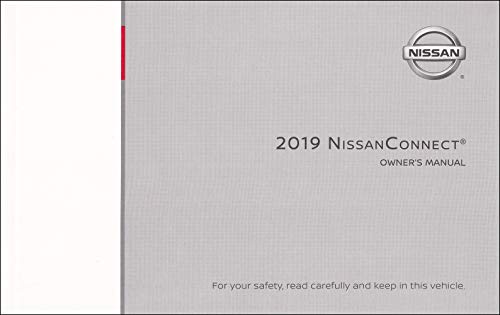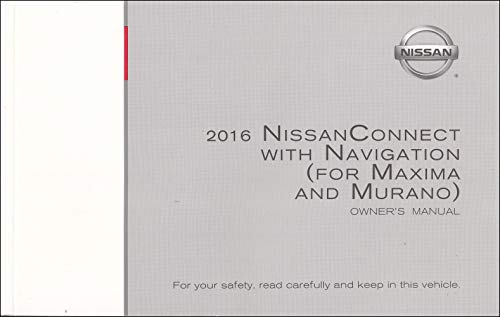| “This site contains affiliate links for which OEMDTC may be compensated” |
| Classification: | Reference: | Date: |
| EL19-033a | NTB19-094a | November 22, 2019 |
VOLUNTARY RECALL CAMPAIGN
2018 – 2019 SENTRA; AV CONTROL UNIT (INFOTAINMENT) SOFTWARE UPDATE
This bulletin has been amended. See AMENDMENT HISTORY on the last page. Please discard previous versions of this bulletin.
Check Service COMM or Dealer Business Systems (DBS) National Service History to confirm campaign eligibility.
INTRODUCTION
Nissan is conducting this voluntary recall campaign on certain specific model year 2018 – 2019 Sentra vehicles to reprogram the AV Control Unit. This service will be performed at no charge to the customer for parts or labor.
is conducting this voluntary recall campaign on certain specific model year 2018 – 2019 Sentra vehicles to reprogram the AV Control Unit. This service will be performed at no charge to the customer for parts or labor.
IDENTIFICATION NUMBER
Nissan has assigned identification number R1911 to this campaign. This number must appear on all communication and documentation of any nature dealing with this campaign.
has assigned identification number R1911 to this campaign. This number must appear on all communication and documentation of any nature dealing with this campaign.
DEALER RESPONSIBILITY
It is the dealer’s responsibility to check Service COMM or Dealer Business Systems (DBS) National Service History for the campaign status on each vehicle falling within the range of this voluntary recall which for any reason enters the service department. This includes vehicles purchased from private parties or presented by transient (tourist) owners and vehicles in a dealer’s inventory. Federal law requires that new vehicles in dealer inventory which are the subject of a recall must be corrected prior to sale. Failure to do so can result in civil penalties by the National Highway Traffic Safety Administration. While federal law applies only to new vehicles, Nissan strongly encourages dealers to correct any used vehicles in their inventory before they are retailed.
strongly encourages dealers to correct any used vehicles in their inventory before they are retailed.
REQUIRED SPECIAL TOOL
- Special tool USB drives have been shipped to each dealer: J-52812-1, J-52812-7, J-52812-8, and J52812-11.
- Additional USB drives are available from Tech•Mate: nissantechmate.com or 1-800-662-2001.
IMPORTANT:
It is highly recommended that the provided campaign USB drives J-52812-1, J-52812-7, J-52812-8, and J52812-11 be used.
HINT:
- If unavailable, the reprogramming software may be downloaded onto special tool USB drive J-52727-1 using the Infotainment Software Download procedure.
- Special tool USB drive J-52727-1 has also been shipped to each dealer.
- Click here to access the Infotainment Software Download procedure. After the software has been downloaded, continue to step 1 in this bulletin.
SERVICE PROCEDURE
- Determine which audio unit the vehicle is equipped with.
- If there is a Phone button as shown in Figure 1 then continue to step 2 on the next page.
- If there is a Back button as shown in Figure 2 then skip to step 15 on page 7.
- If there is a NAV MAP button as shown in Figure 3, then skip to step 23 on page 11.
Update AV Control Unit
HINT: This will require two (2) USB drives.
- Turn ON the ignition.
- Turn ON the audio.
- Write down the radio settings.
- Turn OFF the audio.
- Insert the special tool USB drive J-52812-7 into the USB media port.
HINT: Charging ports are marked in the vehicle with a “lightning bolt” symbol.
Do not insert the USB drive into a charging port. If used, the update software and/or USB drive may become damaged. Only insert the USB drive in a USB media port.
- Select Yes to begin the reprogramming process.
HINT:
- Reprogramming will take about 4-5 minutes.
- Wait until the audio unit reboots before moving to the next step.
- Remove the USB drive.
- Insert the special tool USB drive J-52812-8 into the USB media port.
- Select Yes to continue the reprogramming process.
HINT:
- Reprogramming will take about 4-5 minutes.
- Wait until the audio unit reboots before moving to the next step.
- Perform audio unit initialization.
a. Press and hold the “Menu” button.
b. Press and hold the “Audio” button.
c. Press the “Seek right” button 3 times.
HINT: A screen similar to the one in Figure 10 will appear.
d. Select the next button at the bottom right side of the screen.
e. On the second page of the menu screen, press Factory Cold Start (screen not shown).
f. Select Yes on the confirmation screen shown in Figure 11.
NOTE: Initialization is complete after the audio unit reboots.
- Skip to step 41 on page 16.
The repair is complete. Refer to the CLAIMS INFORMATION on page 17.
Update AV Control Unit
- Set the parking brake.
- Start the engine, and then wait 60 seconds for the system to load.
HINT: The engine needs to idle for the duration of the update to retain battery charge.
- Insert the special USB drive J-52812-1 into the vehicle’s USB media port. (see Figure 13).
- Do not remove the USB drive during the update to the vehicle until instructed to.
HINT: Charging ports are marked in the vehicle with a “lightning bolt” symbol.
Do not insert the USB drive into a charging port. If used, the update software and/or USB drive may become damaged. Only insert the USB drive in a USB media port.
- Wait approximately 10-30 seconds for the screen in Figure 15 to appear.
- The screen in Figure 16 may briefly appear. Do not remove the USB. The audio system will detect the USB and continue the update.
- Wait for the update to complete.
- Follow the on-screen instructions while waiting.
HINT: The update lasts 15-25 minutes.
- Once the update is complete (Figure 18), remove the USB drive; the system will reboot (restart).
IMPORTANT: The system will not reboot until the USB drive is removed.
- Allow the reboot to complete (approximately 30 seconds).
- The Nissan
 logo will be displayed during the reboot.
logo will be displayed during the reboot.
- Turn the ignition OFF.
The repair is complete. Refer to the CLAIMS INFORMATION on page 17.
Update AV Control Unit
- Connect a battery maintainer or smart charger, set to reflash mode or a similar setting.
NOTE: This reprogram will take approximately 60 minutes after the Update button has been selected.
- Set the parking brake.
- Turn the ignition ON (engine OFF).
NOTE: If at any time during this procedure the status message “Update Failed !” is displayed with the direction to “Insert update media” while a countdown from 60 is displayed or the audio unit continuously reboots (restarts), insert the USB drive, and proceed to step 36. It may take 3-5 minutes for the system to recognize the USB drive.
- Write down the audio settings.
- Turn the audio system OFF.
- Access the SERVICE MENU.
- Press and hold down the APPS or MENU button and at the same time rotate the TUNE-SCROLL knob more than three clicks counter-clockwise and then more than three clicks clockwise (back and forth) until SERVICE MENU displays.
NOTE: The audio system must be OFF in order to access the SERVICE MENU.
- Select Version.
- Select Update System Software.
- Insert the special tool USB drive J-52812-11 into the USB media port and select OK.
HINT: Charging ports are marked in the vehicle with a “lightning bolt” symbol.
Do not insert the USB drive into a charging port. If used, the update software and/or USB drive may become damaged. Only insert the USB drive in a USB media port.
- Select OK.
- Wait for the APPLICATION screen to appear (Figure 26).
- Select Update.
HINT: After selecting Update, the screen will go black for up to 1 minute. This is a normal part of the update.
- Wait until the update is complete (this can take up to 60 minutes).
- The screen in Figure 27 will be displayed during the update.
- Figure 28 may display before the update begins. DO NOT remove the USB drive during the update.
IMPORTANT: If directed to skip to step 36 due to screen message “Insert update Media”, it may take 3-5 minutes before the USB drive is recognized and for the update to begin.
- When Figure 29 is displayed, remove the USB drive to complete the update.
- This will cause the system to restart and may take up to 1 minute.
- If the message “No SD card is inserted. Please use a Nissan
 SD card only” is displayed (Figure 30) proceed to step 38.
SD card only” is displayed (Figure 30) proceed to step 38. - If the APPLICATION screen is displayed (Figure 31), skip to step 39.
- If neither screen is displayed, the update is complete. Skip to step 40 on page 16.
NOTE: Do not turn the ignition OFF.
- Remove and reinsert the map SD card from the card slot.
- After the map SD card is reinserted, the “APPLICATION” will display (Figure 31).
- Select Update.
- The update will take about 1 minute to complete and will display Figure 32.
- The message “Download successful. System will reboot now” will display and the audio unit will reboot (Figure 33).
- After the system reboots, the update is complete.
- Remove J-52812-11 from the USB media port.
- Turn OFF the hazard warning lights.
- Restore the radio presets.
IMPORTANT: Instruct the customer to go into their Bluetooth phone settings and perform the steps below.
- Delete/erase the car from their phone’s Bluetooth menu for the current pairing of their phone and vehicle.
- Then re-pair the phone.
- If this is not done, the phone may no longer connect with the vehicle.
CLAIMS INFORMATION
Submit a “CM” line claim using the following claims coding:
| CAMPAIGN (“CM”) ID | MODEL | DESCRIPTION | OP CODE | FRT |
| R1911 | 2018
Sentra | Reprogram AV Control Unit WITHOUT navigation | R19110 | 0.2 hrs. |
| Reprogram AV Control Unit WITH navigation | R19111 | 0.3 hrs. | ||
| 2019
Sentra | Reprogram Audio/AV Control
Unit | R19110 | 0.2 hrs. |
AMENDMENT HISTORY
| PUBLISHED DATE | REFERENCE | DESCRIPTION |
| October 29, 2019 | NTB19-094 | Original bulletin published |
| November 22, 2019 | NTB19-094a | CLAIMS INFORMATION section revised |
Remedy Instructions and TSB
RCRIT-19V654-9135.pdf 2849.898KB
 Loading...
Loading...
Remedy Instructions and TSB
RCRIT-19V654-6193.pdf 2849.252KB
 Loading...
Loading...
Nissan Navigation Updates
navigation system map updates and related products for your Nissan vehicle
vehicle
- For Nissan
 Altima with Manual A/C: 9 inch touchscreen car stereo head unit fits for Nissan
Altima with Manual A/C: 9 inch touchscreen car stereo head unit fits for Nissan Altima 2008 2009 2010 2011 2012. No need additional frame, it includes a Plug and Play wiring harness for a effortless installation experience
Altima 2008 2009 2010 2011 2012. No need additional frame, it includes a Plug and Play wiring harness for a effortless installation experience - GPS Navigation / WiFi: The latest Android 13 system with Quad Core powers this car radio, equipped with GPS for direct use of offline and online maps. It also supports WiFi/hotspot for app installation, video streaming, and online navigation from the Play Store
- Mirror Link / HD Rear Camera: You can put the smart phone apps on the HD display via the mirror link that you could realize connection between your phone and car radio. Plus, including HD night vision rearview camera with a 170-degree ultra-wide viewing angle and fully waterproof design
- Bluetooth Call / EQ Adjust: In addition to stable BT stereo car and hand free calling, FM Radio, USB,music player, there are EQ adjust, you can tune into your favorite music sound mode. Your driving will be fun with the android auto radio
- More Functions: Steering Wheel Control; FM RDS radio; EQ Settings; GPS; WiFi; Subwoofer output; Dual USB ports; Customize UI interface; 1080p 2.5D Glass Touchscreen; Split screen
- 🚗【Stereo Configuration & Applicable Car Model】The in-dash GPS navigation head unit designed for N/*issan Altima VI L34 2018-2021. Before placing your order, please confirm compatibility with your car's model, year, and dashboard shape. This car radio comes with all necessary wire harnesses, no need to purchase additional accessories.
- 🚗【Wireless/Wired Carplay&Android Auto】The auto radio supports wireless/wired carplay and android auto, connect the car stereo to your phone using a Bluetooth or USB cable,and enjoy mobile map navigation/music software,use Internet radio functions!
- 🚗【More Powerful Functions】Car radio for N/*issan Altima VI L34 2018-2021 features an Android 13 system, complete with 2GB RAM+32GB ROM for a seamless and responsive user interface. It also supports WiFi Connection, Steering Wheel Control, Bluetooth hands-free call and music, FM/RDS radio, EQ Settings, USB. Support to install DAB+,TMPS.OBD.DVR camera.
- 🚗【Built-in WiFi, GPS Navigation】The android radio is equppied with WiFi, drivers are allowed to surf the web or download various apps. Built-in navigation app provides real-time road conditions, helping avoid traffic jams.
- 【Rear Camera Input & Steering Wheel Control】This car stereo with backup camera supports reversing video input. AHD image, ultra-wide angle,waterproof design.When you pull reverse gear, the car screen will automatically show the rear view. Support the steering wheel control of the original car. After correct wires, learn the steering wheel buttons then you can use the steering wheel control car radio function, more convenient.
- 【Applicable Models Years】This Android Head Unit Fit for Nissan Altima 2008 2009 2010 2011 2012, for altima car radio comes with Plug and Play Cable.Please check the year, dimensions and shape of the center console of your vehicles before purchasing. If you are not sure, you can send messages or picture to us, we will give you advice. (Click the seller's name on the product page: Podofo Tech-->Ask a question-->Send message to seller)
- 【Android Touchscreen Radio with GPS and Wifi:】This Bluetooth radio has a built-in offline map APK "Here We GO". When connected to wifi, you can download offline maps or use online maps wherever you want. You can also download many other apps in the app store, such as youtube, etc. Watch the video online during the break. The 9 inch high-definition large screen android head unit will give you a good visual feast and make your driving journey colorful.
- 【Wireless & Wired Connect to Smartphone】The 2009 altima carplay car stereo has both wireless and wired connectivity options for apple carplay/Android auto/mirrorlink.You can connect the altima car stereo to your phone using Bluetooth or a USB cable to access mobile map navigation, music software, and Internet radio functions such as YouTubeMusic, Pandora, Spotify or Waze/Goo-gle Maps.
- 【Bluetooth Car Stereo with FM/RDS Radio】You can answer/make calls and be hands-free without distractions via bluetooth.Our 2010 altima touchscreen radio built-in clear mic and equipped with external mic jack in RCA cable.Bluetooth wireless audio stream allows you to enjoy a superior music listening experience!FM radio with 18 preset station,you can listen to your favorite programs at any time.
- 【Backup Camera / MirrorLink / SWC/ Reversing Assistance】The package includes an AHD rear camera to provide essential assistance when backing up. Mirror Link: Compatible with Android and iOS smartphones, allowing you to mirror your phone's screen on the radio's display, enabling access to your phone's apps, music, videos, and more through the radio. Steering Wheel Controls: Enjoy hands-on control of calls, volume adjustments, and music track changes for a safer driving experience.
- Upgraded Model Now Available: 8-Core CPU, 4GB RAM, 64GB ROM for Smoother, More Stable Performance. Find it under ASIN: B0D3V7P2LX【Car Stereo Radio Replacement】 9 inch capacitive touch screen In-dash video player for Nissan
 (2013-2016) Altima(2.5,2.5 S) Base Factory Head Unit with p/n 28185-3TA0G, model PN-3378I;Nissan
(2013-2016) Altima(2.5,2.5 S) Base Factory Head Unit with p/n 28185-3TA0G, model PN-3378I;Nissan (2013-2016) Altima Bose Display Radio with p/n 28185-3TA1B, model CQ-FN24E1GX;Nissan
(2013-2016) Altima Bose Display Radio with p/n 28185-3TA1B, model CQ-FN24E1GX;Nissan (2015-2018) Altima Head Unit with p/n 28185-9HT1B, model CV-CN26N2GX;
(2015-2018) Altima Head Unit with p/n 28185-9HT1B, model CV-CN26N2GX; - for those following modes,there need an other power cable: Nissan
 (2014-2016) Altima(2.5 SV,2.5 SL,3.5 S,3.5 SV,3.5 SL) Navigation Head unit with BOSE with p/n 259159HR0A,259159HR0B,259159HT2A; Bosch model LCN2K70A00;Nissan
(2014-2016) Altima(2.5 SV,2.5 SL,3.5 S,3.5 SV,3.5 SL) Navigation Head unit with BOSE with p/n 259159HR0A,259159HR0B,259159HT2A; Bosch model LCN2K70A00;Nissan (2015-2018) Altima Navigation Head Unit with p/n 25915-9HS0B,model LCN2K70AD0;Nissan
(2015-2018) Altima Navigation Head Unit with p/n 25915-9HS0B,model LCN2K70AD0;Nissan (2016-2018) Altima Navigation Head Unit with BOSE and MP3 CD Player with p/n 25915-9HT0A,Bosch model LCN2K70A10,p/n 7515750071; do not support the model Bosch 259159P0B
(2016-2018) Altima Navigation Head Unit with BOSE and MP3 CD Player with p/n 25915-9HT0A,Bosch model LCN2K70A10,p/n 7515750071; do not support the model Bosch 259159P0B - 【Android Car Radio Upgrade】Customization Android system,with 4-Core 1.2Ghz CPU,2GB RAM,ensures smooth operation and faster response,32GB ROM for more apps installed,1280*800 HD Touchscreen fouth-gen IPS display,color richer and display clearer,Screen Display Resolution 1280x800, Video output resolution 1024x600 (to external monitor)
- 【Wireless/Wired CarPlay & Android auto】Wireless Carplay and Android Auto connected with Bluetooth,click carLink icon to start CarPlay or Android Auto function or back to main page, Wired contected way with the 6 pin USB cable,the 4 pins usb cable only for charging,very convenient to operate,free your hands,keep you stay focused and enjoy entertained while driving
- 【Plug and Play Cable for Steering Wheel Control】Plug and Play Wired Harness supplied,easy to install(few cars swc cables requires manual wiring,contact us if swc does not wrok),supported car original steering wheel control button programme and customize(Click "Settings" in the main menu, go to factory and input password 3368,click "Car Model",select "RZC->Nissan->ALL->ALL")
- Applicable Models: 10.1-inch touchscreen car radio fits for Nissan
 Rogue/Rogue Sport 2014 2015 2016 2017 2018. Before purchasing, please verify your car's model year and dashboard shape. If uncertain, send a dashboard photo to Podofo for a 24 - hr compatibility check
Rogue/Rogue Sport 2014 2015 2016 2017 2018. Before purchasing, please verify your car's model year and dashboard shape. If uncertain, send a dashboard photo to Podofo for a 24 - hr compatibility check - Wireless Carplay / Android Auto: This car stereo for Nissan
 Rogue supports Wireless CarPlay and Android Auto which allows you to access map navigation, phone contacts, email, notification, music and more. Meanwhile, the intelligent voice control assistant helps you focus on the road and have fun along the way
Rogue supports Wireless CarPlay and Android Auto which allows you to access map navigation, phone contacts, email, notification, music and more. Meanwhile, the intelligent voice control assistant helps you focus on the road and have fun along the way - GPS Navigation / WiFi: The Latest Android operate system, Quad Core ensures smooth operation and fast response. This android head unit comes with a GPS module, allowing you to use offline and online maps directly. It also supports WiFi or hotspot connection, enabling you to install all kinds of apps from the Play Store, watching online videos, utilize online navigation etc
- HiFi Audio: Equipped with high fidelity HiFi technology and 16-band EQ options, which aims to capturing the nuances and details of the original recording with exceptional clarity and accuracy, providing an immersive and authentic listening experience
- Bluetooth / FM Radio / Mirror Link: Improved with a built-in noise-canceling microphone and a 3.5mm external microphone jack, this Bluetooth car radio ensures crystal clear call sound even in noisy environments.FM radio station with RDS, you can listen to real-time traffic, news broadcasts, etc. Supports wired and wireless mirror link to project your phone's screen to this car screen
- 2-Pack of Nano Films:Confirm your screen size with Picture 2 before buying. LANTU Nano plastic Screen protector is designed for 9'' 2022 2023 2024 2025 Nissan
 Pathfinder(SL/Platinum) Screens. Enjoy seamless, edge-to-edge coverage without any impact on functionality. We assure quality and take responsibility for any issues
Pathfinder(SL/Platinum) Screens. Enjoy seamless, edge-to-edge coverage without any impact on functionality. We assure quality and take responsibility for any issues - Less Fingerprints:Nano Protective film effectively prevents fingerprints and smudges, keeping your 2022-2024 Pathfinder screen clean
- Enhanced Visuals:Achieve crystal-clear visuals and vibrant colors with our 99% HD clarity and ultra-thin 0.26mm screen protector. Enjoy an impeccable smooth touch experience on your 2024 Pathfinder screen
- Extended Lifespan:Prolong screen life with advanced anti-explosion tech, saving replacement costs. Keep your screen looking new for years
- Easy to Install & Remove: Installing LANTU Nano screen protector is a breeze with automatic adsorption, ensuring a bubble-free experience. When removal is needed, it leaves no residue
- 【Stereo Configuration & Applicable Car Models】is perfectly suitable for Nissan
 Versa Sedan Radio 2015 2016 2017 2018 2019 stereo and no need to purchase additional accessories.If you have any questions, we will provide you with professional guidance in a timely manner.
Versa Sedan Radio 2015 2016 2017 2018 2019 stereo and no need to purchase additional accessories.If you have any questions, we will provide you with professional guidance in a timely manner. - 【Android 13 Car Stereo Radio】Android system,10.1 inch 2.5D 1080P HD touch screen, 4GB RAM+64GB ROM offline/online GPS navigation, Wifi connection, RDS/FM radio, two USB, 36 EQ adjustable, support carplay Android auto, steering wheel control.
- 【GPS Navigation & WiFi Connect】Built-in Offline Map of North America. Online map also be supported, after connected to WiFi, you can use GPS Navigation at anywhere. This item allow install or delete android apps from Application Store, as the same as smart phone.
- 【Built-in Carplay & Android Auto】Bulit in Wireless Carplay & Wired Android Auto, support to use smart voice assistant or touch the display, you can get directions, make calls, send and receive messages, and enjoy music etc. A smarter, safer and more fun way to use your phone in the car, and keep you stay focused, connected and entertained.
- 【Radio with Bluetooth and RDS】Answer/ make calls and be hands-free with no distractions. The built-in microphone picks up your voice and your car speakers let you hear the person on the other side. High quality digital stereo (RDS) FM tuner, can search radio stations automatically/semi-automatically and accurately. You can control the volume of each speaker before and after and it has stereo EQ: jazz, rock, pop, classic, etc. Support play music or video online through the network.
- [For Nissan Sunny Versa Radio 2014 2015 2016 2017 2018] Android 13 double din car radio with 2GB RAM + 32GB ROM of memory, support split screen, 1080P video playback, dual USB, file manager, multilingual, time setting and external devices. Hi-Fi function reproduces sound highly similar to the original.
- [Apple Carplay and Android Auto] for Toyota Vios Yaris car radio is compatible with iOS Carplay (Wired/Wireless Connection) and Android Auto (Wired/Wireless Connection), allowing you to make a connection with your smart phone to access map navigation, phone contacts, email, notification, music, and more while you stay focused on the road
- [GPS Navigation and WiFi Hotspot] The car stereo for 2014-2018 Nissan
 Sunny Versa has a built-in GPS module and can use navigation software such as waze with free offline maps. With WiFi/Hotspot connection, online maps work perfectly, and you can also download apps from play store, such as YouTube, Tiktok, Spotify, and more, which can enrich your car life!
Sunny Versa has a built-in GPS module and can use navigation software such as waze with free offline maps. With WiFi/Hotspot connection, online maps work perfectly, and you can also download apps from play store, such as YouTube, Tiktok, Spotify, and more, which can enrich your car life! - [FM RDS Radio and Bluetooth] High quality FM radio with preset 18 common stations, you can save your favorite stations and listen to live news, real-time traffic information, music and programs anytime. Built-in Bluetooth with A2DP, support hands-free calling, phonebook synchronization and music streaming.
- [Support Rear View Camera and SWC] Comes with a 170° viewing angle AHD waterproof backup camera, for Nissan
 Xterra Frontier car radio will automatically display crystal clear image on the monitor screen when in reverse, helping driver safer and easier parking. After learning the steering wheel buttons, you can control this bluetooth car stereo through the steering wheel.
Xterra Frontier car radio will automatically display crystal clear image on the monitor screen when in reverse, helping driver safer and easier parking. After learning the steering wheel buttons, you can control this bluetooth car stereo through the steering wheel.
Last update on 2025-05-08 / Affiliate links / Images from Amazon Product Advertising API
This product presentation was made with AAWP plugin.