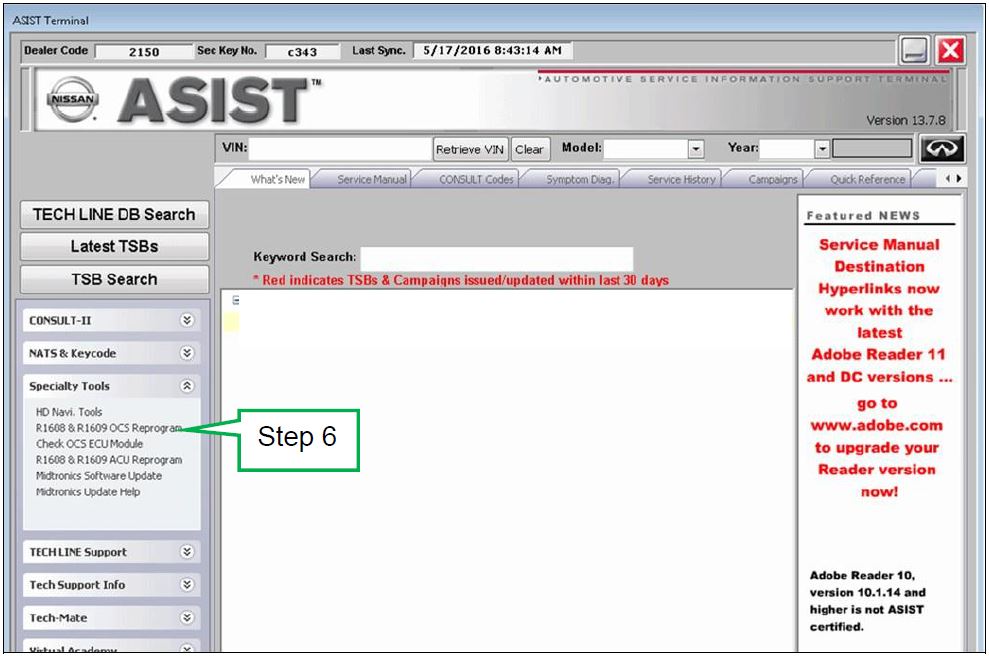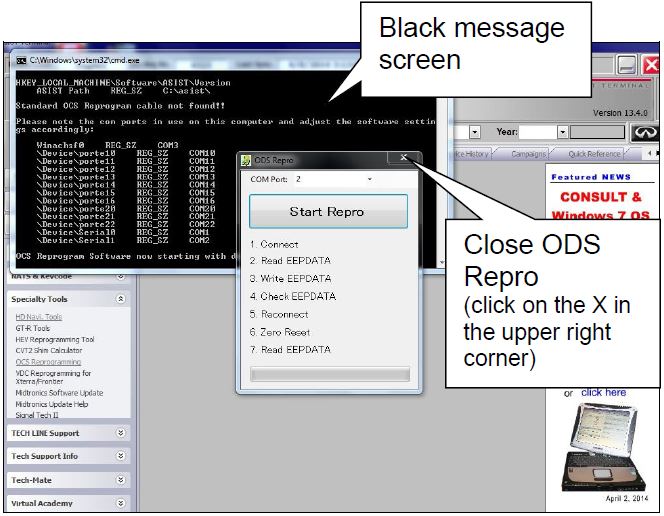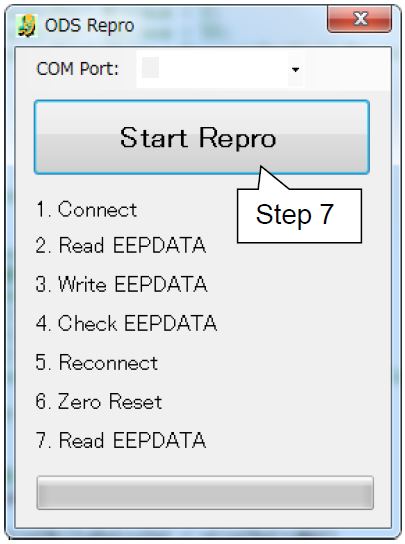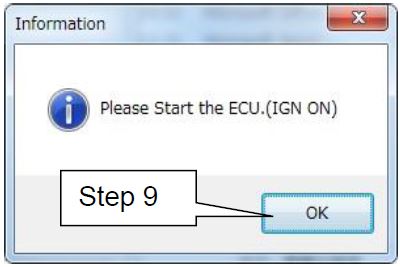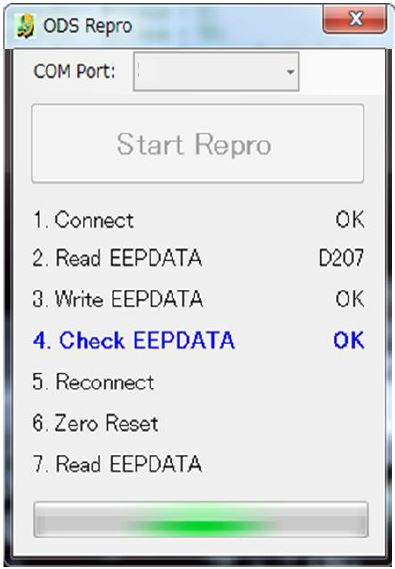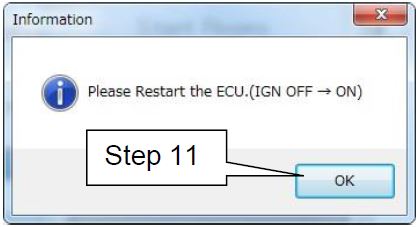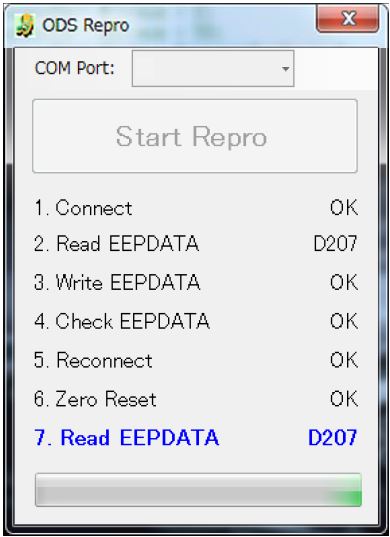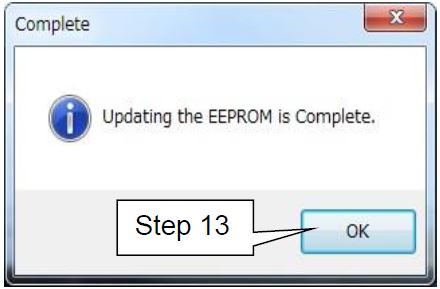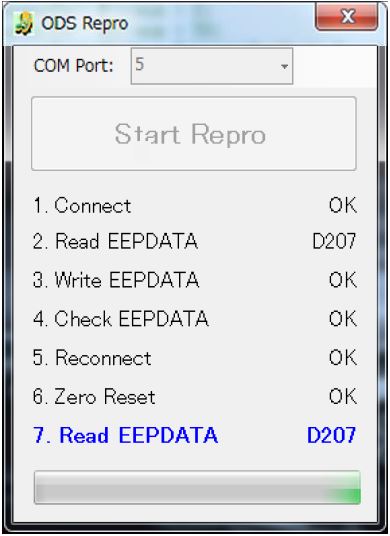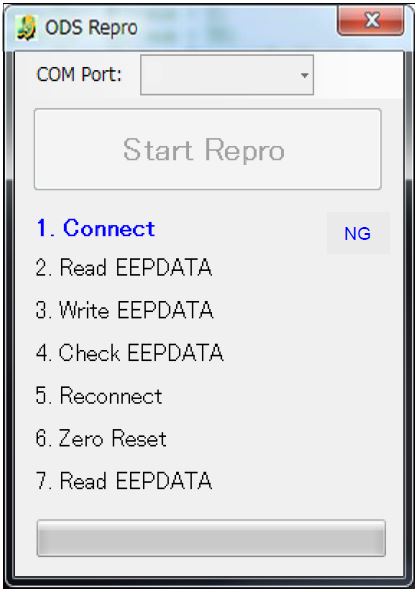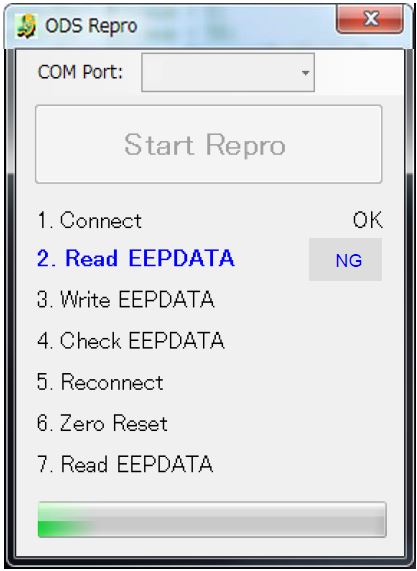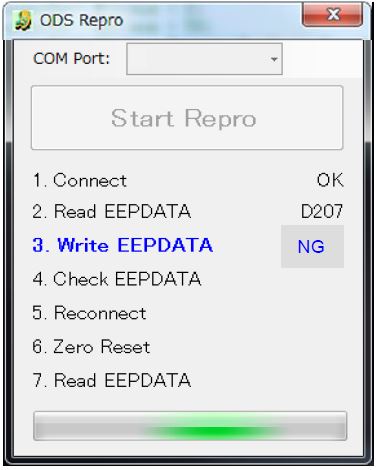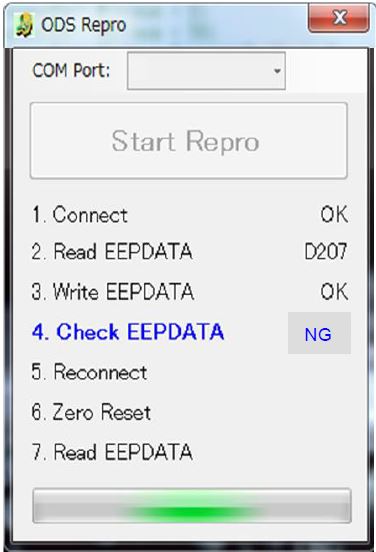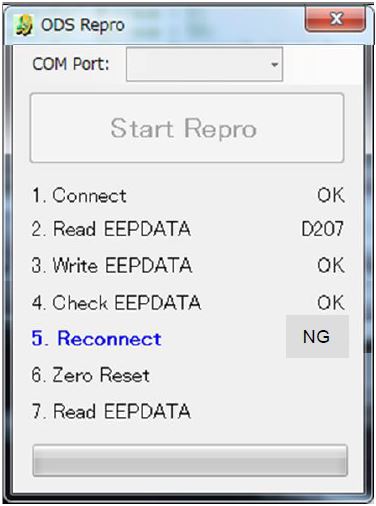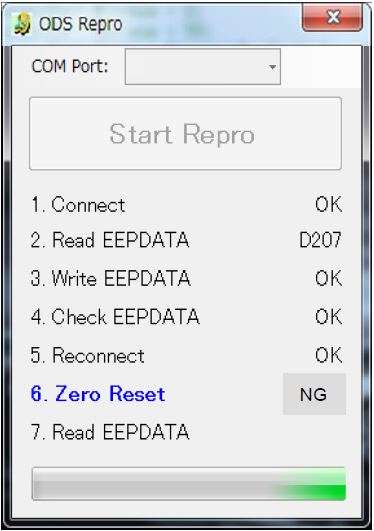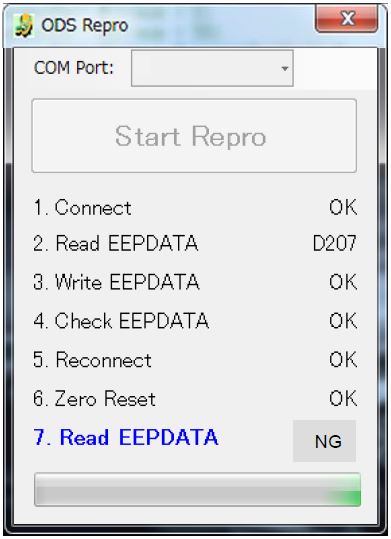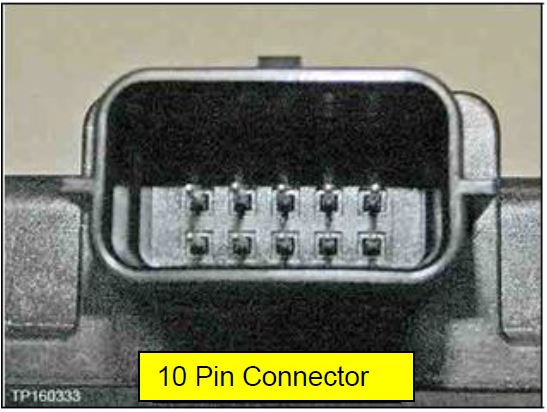| “This site contains affiliate links for which OEMDTC may be compensated” |
NHTSA Campaign Number: 16V911
Manufacturer Nissan North America, Inc.
North America, Inc.
Components AIR BAGS
Potential Number of Units Affected 757
Air Bag May Not Deploy Due to Software Issue
If the front passenger seat occupant is misclassified, the air bag may deploy incorrectly in the event of a crash, increasing the risk of injury.
Summary
Nissan North America, Inc. (Nissan
North America, Inc. (Nissan ) is recalling certain model year 2013-2015 Altima vehicles manufactured January 3, 2013, to July 29, 2013, 2015-2016 Rogue vehicles manufactured October 14, 2014, to August 12, 2016, and 2016 Maxima vehicles manufactured June 4, 2015, to August 19, 2015.
) is recalling certain model year 2013-2015 Altima vehicles manufactured January 3, 2013, to July 29, 2013, 2015-2016 Rogue vehicles manufactured October 14, 2014, to August 12, 2016, and 2016 Maxima vehicles manufactured June 4, 2015, to August 19, 2015.
An incorrect Occupant Classification System (OCS) Electronic Control Unit (ECU) may have been installed in the front passenger seat.
The incorrect ECU and seat combination may misclassify the front passenger seat occupant.
Remedy
Nissan will notify owners, and dealers will replace the ECU and update the OCS software free of charge.
will notify owners, and dealers will replace the ECU and update the OCS software free of charge.
The is expected to begin by February 12, 2017.
Owners may contact Nissan customer service at 1-800-647-7261.
customer service at 1-800-647-7261.
Notes
Owners may also contact the National Highway Traffic Safety Administration Vehicle Safety Hotline at 1-888-327-4236 (TTY 1-800-424-9153), or go to www.safercar.gov.
Check if your Nissan has a Recall
CAMPAIGN BULLETIN
OCS ECU Replacement Voluntary Safety Recall Campaign
Reference: PC523 & PC526
Date: December 20, 2016
Attention: Dealer Principal, Sales, Service & Parts Managers
| IMPORTANT: It is a violation of Federal law for retailers to sell or deliver vehicles in their inventory covered by this notification until the campaign action is performed. |
| Affected Models/Years: | Affected Population: | Dealer Inventory: | SERVICE COMM Activation date: | Stop Sale In Effect |
|---|---|---|---|---|
| MY2016 Maxima (A36) | 90 | 1 | December 20th, 2016 | YES |
| MY2013-15 Altima (L33) | 483 | NA | ||
| MY2015-16 Rogue (T32) | 184 | 5 |
***** Campaign Summary *****
Nissan is committed to the safety and security of our customers and their passengers. Nissan
is committed to the safety and security of our customers and their passengers. Nissan has notified the National Highway Traffic Safety Administration (NHTSA) that it is conducting a Voluntary Safety Recall Campaign on a limited number of MY2013-15 Nissan
has notified the National Highway Traffic Safety Administration (NHTSA) that it is conducting a Voluntary Safety Recall Campaign on a limited number of MY2013-15 Nissan Altima, MY2015-16 Nissan
Altima, MY2015-16 Nissan Rogue, and MY2016 Nissan
Rogue, and MY2016 Nissan Maxima vehicles to replace the Occupant Classification System (OCS) Electronic Control Unit (ECU) with a new unit.
Maxima vehicles to replace the Occupant Classification System (OCS) Electronic Control Unit (ECU) with a new unit.
Due to supplier labelling error that has since been corrected, an incorrect OCS ECU module may have been installed in the front passenger seat of some of the affected vehicles, resulting in the incorrect pairing of ECU-to-seat. With this configuration, the OCS may not perform as designed due to software incompatibility and may not classify a seated front passenger seat occupant correctly. This could cause the passenger airbag to not deploy as designed in a crash, increasing the risk of injury.
Owners of affected vehicles will be notified within sixty (60) days asking them to bring their vehicle to an authorized Nissan retailer to have their vehicle’s OCS ECU replaced.
retailer to have their vehicle’s OCS ECU replaced.
***** What Dealers Should Do****
- Verify if vehicles are affected by these Voluntary Safety Recall Campaigns using the following Service Comm I.Ds:
- PC523 – Altima and Maxima
- PC526 – Rogue
- New vehicles in dealer inventory can be also be identified using DCS (Sales-> Vehicle Inventory, and filter by Open Campaign).
- Refer to NPSB 15-460 for additional information
- New vehicles in dealer inventory can be also be identified using DCS (Sales-> Vehicle Inventory, and filter by Open Campaign).
| Note: If a vehicle is affected by both R1609 and PC523 or PC526 and the R1609 remedy has not yet been performed, campaign PC523 or PC526 should be performed first. |
- Dealers should not sell, lease, trade, rent or loan any vehicles in dealer inventory affected by this recall campaign until after the vehicle has been repaired.
- Dealers will use the procedure included with this announcement to replace the OCS control unit with the correct service part and reprogram with the latest OCS software.
- If a retailed vehicle affected by these campaign ID visits the dealer for service, the dealer should inform the customer about the recall campaign and communicate that parts may need to be ordered. Rental is covered under the campaign if parts need to be ordered.
| EXPENSE CODE | DESCRIPTION | |
|---|---|---|
| 502 | Rental Expense | $400 (Max) |
| Contact the Warranty claims call center 1-800-258-7008 Option 7, if additional expense is required. | ||
***** Release Schedule *****
| Parts |
|
|
Repair |
|
| Owner Notification | Nissan will begin notifying owners of all potentially affected vehicles within sixty will begin notifying owners of all potentially affected vehicles within sixty
(60) days via U.S. Mail. |
***** Dealer Responsibility *****
It is the dealer’s responsibility to check Service Comm using the appropriate Campaign I.D. for the campaign status on each vehicle falling within the range of this voluntary safety recall campaign which for any reason enters the service department. This includes vehicles purchased from private parties or presented by transient (tourist) owners and vehicles in dealer inventory. If a VIN subject to this recall campaign was part of a dealer trade, the letter associated with that VIN should be forwarded to the appropriate dealer for service completion.
NISSAN NORTH AMERICA, INC.
NORTH AMERICA, INC.
Aftersales DIVISION
| Frequently Asked Questions (FAQ): |
|---|
Q. Is this a safety recall?
A. Yes, a Stop Sale is in effect.
Q. What is the reason for safety recall?
A. Due to supplier labelling error that has since been corrected, an incorrect OCS ECU module may have been installed in the front passenger seat of some of the affected vehicles, resulting in the incorrect pairing of ECU-to-seat.
Q. What is the possible effect of the condition?
A. With this configuration, the OCS may not perform as designed due to software incompatibility and may not classify a seated front passenger seat occupant correctly. This could cause the passenger airbag to not deploy as designed in a crash, increasing the risk of injury.
Q. What will be the corrective action for this voluntary safety recall campaign?
A. For affected vehicles, Nissan dealers will replace the Occupant Classification System (OCS) Electronic Control Unit (ECU) and reprogram it with the latest OCS software at no cost to you for parts and labor.
dealers will replace the Occupant Classification System (OCS) Electronic Control Unit (ECU) and reprogram it with the latest OCS software at no cost to you for parts and labor.
| Note: If a vehicle is affected by both R1609 and PC523 or PC526 and the R1609 remedy has not yet been performed, campaign PC523 or PC526 should be performed first. |
Q. How long will the corrective action take?
A. The remedy should take less than one (1) hour to complete. However, the Nissan dealer may require a longer period of time based upon their work schedule. All services will be provided at no cost to the customer for parts and labor.
dealer may require a longer period of time based upon their work schedule. All services will be provided at no cost to the customer for parts and labor.
Q. When will vehicle owners be notified?
A. Nissan will begin notifying owners of all potentially affected vehicles within sixty (60) days via U.S. Mail. Owners will be asked to bring their vehicle to an authorized Nissan
will begin notifying owners of all potentially affected vehicles within sixty (60) days via U.S. Mail. Owners will be asked to bring their vehicle to an authorized Nissan dealer to have the Occupant Classification System (OCS) Electronic Control Unit (ECU) replaced and reprogrammed.
dealer to have the Occupant Classification System (OCS) Electronic Control Unit (ECU) replaced and reprogrammed.
Q. Are parts readily available?
A. Parts are available via the DCS ordering tool under PC523 or PC526. Please refer to NPSB 16-526 for specific ordering instructions.
Q. Is my vehicle safe to drive?
A. Owners may drive the vehicle at their discretion. However, if the vehicle is subject to the recall, you should make arrangements to have your vehicle remedied as soon as possible.
Q. Will a rental vehicle be provided while the dealer is servicing the vehicle?
A. If parts are required, rental is covered by the campaign while parts are on order:
| EXPENSE CODE | DESCRIPTION | |
|---|---|---|
| 502 | Rental Expense | $400 (Max) |
| Contact the Warranty claims call center 1-800-258-7008 Option 7, if additional expense is required. | ||
Q. I have lost confidence in the vehicle. Will Nissan replace or repurchase the vehicle?
replace or repurchase the vehicle?
A. The repair will fully correct this condition. As the condition will be corrected, there is no basis for repurchasing or replacing your vehicle.
Q. Is there anything owners can do to mitigate the condition?
A. No.
Q. Is there any charge for the repair?
A. No, the repair will be performed for the customer free of charge for parts and labor.
Q. Will I have to take my vehicle back to the selling dealer to have the service performed?
A. No, any authorized Nissan dealer is able to perform the recall campaign.
dealer is able to perform the recall campaign.
For Consumer Affairs: Please inform us of the dealer where you would like to have the corrective action completed.
Q. What model year vehicles are involved?
A. Certain MY2013-15 Nissan Altima, MY2015-16 Nissan
Altima, MY2015-16 Nissan Rogue, and MY2016 Nissan
Rogue, and MY2016 Nissan Maxima vehicles within a specific production range are affected.
Maxima vehicles within a specific production range are affected.
Q. How many vehicles are involved in the campaign?
A. The North American Market is affected as follows:
| Region | Maxima | Altima | Rogue | Total |
|---|---|---|---|---|
| USA | 90 | 483 | 184 | 757 |
| CANADA | 5 | 9 | 0 | 14 |
| Total | 95 | 492 | 184 | 771 |
| Make/Model | Dates of Manufacture |
MY2016 Nissan Maxima Maxima | June 4, 2015 through August 19, 2016 |
MY2013-15 Nissan Altima Altima | January 3, 2013 through July 29, 2015 |
MY2015-16 Nissan Rogue Rogue | October 14, 2014 through August 12, 2016 |
Q. Are you experiencing this condition on any other Nissan (or Infiniti
(or Infiniti ) models?
) models?
A. No.
PC523 – ALTIMA (L33) – MAXIMA (A36)
OCCUPANT CLASSIFICATION SYSTEM CONTROL UNIT
REPLACEMENT AND REPROGRAMMING
CAMPAIGN INFORMATION
REQUIRED SPECIAL TOOL J-51594 (OCS Reprogramming Cable)
- One J-51594 OCS reprogramming cable has been supplied to each Additional cables can be obtained from Tech-Mate at 1-800-662-2001.
NOTE:
- The Service Procedure in this bulletin uses CONSULT-III plus to reprogram the Airbag Diagnostic Sensor Unit and the Occupant Classification System (OCS) control unit.
REPAIR OVERVIEW
- Replace Occupant Classification System Control Unit
- Reprogram OCS control unit.
- Complete R1609 (NTB16-052b) IF still open in Service Comm.
SERVICE PROCEDURE
| Presets | 1 | 2 | 3 | 4 | 5 | 6 |
| AM | ||||||
| FM 1 | ||||||
| FM 2 | ||||||
| SAT 1 | ||||||
| SAT 2 | ||||||
| SAT 3 |
| Bass | Treble | Balance | Fade | Speed Sen. Vol. |
- If equipped, write down the customer preferred setting for the Automatic Air Conditioning System.
- If needed, refer to System Settings in the HAC section of the Electronic Service Manual (ESM).
- Turn the vehicle OFF.
- Select the correct OCS control unit (OCS ECU) from Parts Information and confirm that the pin count is the same as the OCS control unit being replaced, See chart on Page 14.
- Replace the Occupant Classification System Control Unit (OCS ECU). Refer to the ESM section, SR – SRS Airbag for replacement of the Occupant Classification System Control Unit.
- Reset/reinitialize systems as needed.
- Refer to the ESM section, PG – Power, Supply & Ground Elements for a listing of systems that require reset/initialization after reconnecting the 12V battery.
- Look in the PG section index for ADDITIONAL SERVICE WHEN REMOVING BATTERY NEGATIVE TERMINAL.
- This list often includes items such as radio, power windows, clock, sunroof, etc.
- Proceed to next steps.
Preparing the Vehicle for Reprogramming
CAUTION:
|
- Make sure ASIST has been synchronized to the current date and all updates have been Installed.
NOTE: The PC automatically gets applicable reprogramming software during ASIST synchronization.
- Open the vehicle hood, connect GR8 and set to ECM Power Supply Mode.
- Proceed to OCS Control Unit Reprogram steps on the next pages.
OCS Control Unit Reprogram
NOTE: In this Service Procedure, OCS is sometimes referred to as ODS.
- Install the driver for the J-51594 OCS reprogramming cable as follows:
- Keep the PC connected to the internet.
- Connect the J-51594 OCS reprogramming cable to the PC USB port.
- Wait 1 minute, the drivers will install automatically.
NOTE: Step 1 above is only required the first time this procedure is performed. It is recommended that it be performed at the beginning of each day to confirm you have the latest software installed in your PC.
- Turn the ignition ON, engine OFF / not Ready and turn ON the hazard warning flasher lights (if not still ON).
- Connect the J-51594 OCS reprogramming cable:
- Connect to the vehicle’s DLC connector and the PC USB port.
- Make sure the cable is securely connected at both ends.
- Prepare the vehicle for OCS Reprogramming as follows:
- Level the vehicle.
- No objects on the passenger seat.
- No occupants in the vehicle – including the servicing technician.
- PC is outside of the vehicle on a suitable support.
- Do not set the PC on the vehicle.
- Do not touch the vehicle during the OCS Reprogramming.
- Minimize vibrations of the vehicle.
Figure 11
NOTE: If you get a black message screen as shown in Figure 12, this indicates that the reprogramming cable is not connected, or the cable driver did not install correctly.
a. Close ODS Repro.
b. Close ASIST.
c. Start over from step 1 on page 5.
Figure 12
- Select Start Repro.
NOTE: If the error message “an error occurred on connection” displays:
a. Disconnect the J-51594 OCS reprogramming cable, both ends.
b. Reconnect the cable; make sure it is securely connected at both ends.
Figure 13
- Turn the ignition ON (engine OFF / not Ready).
- Select OK.
- After selecting OK in Figure 14, the OCS reprogramming will start.
Figure 14
- Items 1 through 4 (Figure 15) will likely complete quickly.
- If the OCS reprogramming stops (displays NG) at item 1, 2, 3 or 4, refer to Figures 20 through 23 on pages 10 and 11.
Figure 15
- Cycle the ignition OFF > ON.
- Select OK.
Figure 16
- After selecting OK in Figure 16, the OCS reprogramming will likely complete items 5 through 7 quickly (see “Complete” screen, Figure 18 below).
- If the OCS reprogramming stops (displays NG) at item 5, 6 or 7, refer to Figures 24 through 26 on pages 12 and 13.
Figure 17
- When this screen displays (Figure 18), OCS reprogramming is complete.
- Select OK.
Figure 18
- Close the program (click on the red X in the upper right corner).
- Turn the ignition OFF.
Figure 19
- Disconnect the J-51594 OCS reprogramming cable.
- Disconnect the GR8, turn hazards OFF.
- Turn the ignition ON and observe the air bag warning light and the front passenger air bag status light:
NOTE: If the air bag warning light or the front passenger airbag status light does not operate as described above, there may be an issue not covered by this campaign. Refer to ASIST and the appropriate ESM for additional diagnostic and repair information.
- OCS Reprogramming is Complete
NOTE:
- Zero Point Reset was included in the reprogramming – it is not necessary to perform as a separate
- Figures 20 through 26 on pages 10 through 13 are provided as reference if the OCS reprogramming stops (displays NG) at one of the items (1-7).
- Release the vehicle and submit a warranty claim using OP Code PC5230 (See Claim Information),
APPENDIX
- #1 – If Connect indicates NG:
a. Click OK on the accompanying error message.
b. Turn the ignition OFF.
c. Close ODS Repro (click on the red X in the upper right corner).
d. Restart from step 1 on page 5.
Figure 20
- #2 – If Read EEPDATA indicates NG:
a. Click OK on the accompanying error message.
b. Turn the ignition OFF.
c. Close ODS Repro (click on the red X in the upper right corner).
d. Restart from step 1 on page 5.
Figure 21
- #3 – If Write EEPDATA indicates NG:
a. Click OK on the accompanying error message.
b. Turn the ignition OFF.
c. Close ODS Repro (click on the red X in the upper right corner).
d. Restart from step 1 on page 5.
Figure 22
- #4 – If Check EEPDATA indicates NG:
a. Click OK on the accompanying error message.
b. Turn the ignition OFF.
c. Close ODS Repro (click on the red X in the upper right corner).
d. Restart from step 1 on page 5.
Figure 23
- #5 – If Reconnect indicates NG:
- Click OK on the accompanying error message.
- Turn the ignition OFF.
- Close ODS Repro (click on the red X in the upper right corner).
- Restart from step 1 on page 5.
Figure 24
- #6 – If Zero Reset indicates NG:
a. Click OK on the accompanying error message.
b. Cycle the ignition OFF > ON.
- If needed, retry ignition OFF > ON 5 times.
c. If Zero Reset still indicates NG, close ODS Repro (click on the red X in the upper right corner), and restart from step 1 on page
Figure 25
- #7 – If Read EEPDATA indicates NG:
a. Click OK on the accompanying error message.
b. Turn the ignition OFF.
c. Close ODS Repro (click on the red X in the upper right corner).
d. Restart from step 1 on page 5.
Figure 26
PART INFORMATION ALTIMA
| MODEL YEAR AND DATE (MO/YR) | DESCRIPTION | PART # | QUANTITY | |
|---|---|---|---|---|
| Altima | 05/12 – 01/14 | OCS ECU
(16 pin connector) | 98856-3TY0A | 1 |
| 01/14 – 04/16 | OCS ECU
(10 pin connector) | 98856-9HN0A | 1 | |
MAXIMA
| MODEL YEAR AND DATE (MO/YR) | DESCRIPTION | PART # | QUANTITY | |
|---|---|---|---|---|
| Maxima | 03/15 –CY | OCS ECU
(16 pin connector) | 98856-4RB0A | 1 |
Confirm that the number of pins of the new part are the same as the original OCS Control Unit.
(See Figures below).
CLAIMS INFORMATION
Submit a Campaign (CM) line claim using the following claims coding: Work Order Line Type: “CM” Campaign
Campaign: PC523
| Claim Type: | CM | |
| PNC: | PC523 | |
| Symptom: | ZZ | |
| Diagnosis: | 99 | |
| Description: | Op Codes | Flat Rate Time |
| Replace OCS control unit and reprogram | PC5230 | 0.8H |
PC526 – ROGUE (T32)
OCCUPANT CLASSIFICATION SYSTEM CONTROL
UNIT REPLACEMENT AND REPROGRAMMING
CAMPAIGN INFORMATION
REQUIRED SPECIAL TOOL J-51594 (OCS Reprogramming Cable)
- One J-51594 OCS reprogramming cable has been supplied to each Additional cables can be obtained from Tech-Mate at 1-800-662-2001.
NOTE:
- The Service Procedure in this bulletin uses CONSULT-III plus to reprogram the Airbag Diagnostic Sensor Unit and the Occupant Classification System (OCS) control unit.
REPAIR OVERVIEW
- Replace Occupant Classification System Control Unit
- Reprogram OCS control unit.
- Complete R1609 (NTB16-052b) IF still open in Service Comm.
SERVICE PROCEDURE
| Presets | 1 | 2 | 3 | 4 | 5 | 6 |
| AM | ||||||
| FM 1 | ||||||
| FM 2 | ||||||
| SAT 1 | ||||||
| SAT 2 | ||||||
| SAT 3 |
| Bass | Treble | Balance | Fade | Speed Sen. Vol. |
- If equipped, write down the customer preferred setting for the Automatic Air Conditioning System.
- If needed, refer to System Settings in the HAC section of the Electronic Service Manual (ESM).
- Turn the vehicle OFF.
- Select the correct OCS control unit (OCS ECU) from Parts Information and confirm that the pin count is the same as the OCS control unit being replaced, See chart on Page 14.
- Replace the Occupant Classification System Control Unit (OCS ECU). Refer to the ESM section, SR – SRS Airbag for replacement of the Occupant Classification System Control Unit.
- Reset/reinitialize systems as needed.
- Refer to the ESM section, PG – Power, Supply & Ground Elements for a listing of systems that require reset/initialization after reconnecting the 12V battery.
- Look in the PG section index for ADDITIONAL SERVICE WHEN REMOVING BATTERY NEGATIVE TERMINAL.
- This list often includes items such as radio, power windows, clock, sunroof, etc.
- Proceed to next steps.
Preparing the Vehicle for Reprogramming
CAUTION:
|
- Make sure ASIST has been synchronized to the current date and all updates have been installed.
NOTE: The PC automatically gets applicable reprogramming software during ASIST synchronization.
- Open the vehicle hood, connect GR8 and set to ECM Power Supply Mode.
- Proceed to OCS Control Unit Reprogram steps on the next pages.
OCS Control Unit Reprogram
NOTE: In this Service Procedure, OCS is sometimes referred to as ODS.
- Install the driver for the J-51594 OCS reprogramming cable as follows:
- Keep the PC connected to the internet.
- Connect the J-51594 OCS reprogramming cable to the PC USB port.
- Wait 1 minute, the drivers will install automatically.
NOTE: Step 1 above is only required the first time this procedure is performed. It is recommended that it be performed at the beginning of each day to confirm you have the latest software installed in your PC.
- Turn the ignition ON, engine OFF / not Ready and turn ON the hazard warning flasher lights (if not still ON).
- Connect the J-51594 OCS reprogramming cable:
- Connect to the vehicle’s DLC connector and the PC USB port.
- Make sure the cable is securely connected at both ends.
- Prepare the vehicle for OCS Reprogramming as follows:
- Level the vehicle.
- No objects on the passenger
- No occupants in the vehicle – including the servicing technician.
- PC is outside of the vehicle on a suitable support.
- Do not set the PC on the vehicle.
- Do not touch the vehicle during the OCS Reprogramming.
- Minimize vibrations of the vehicle.
Figure 11
NOTE: If you get a black message screen as shown in Figure 12, this indicates that the reprogramming cable is not connected, or the cable driver did not install correctly.
a. Close ODS Repro.
b. Close ASIST.
c. Start over from step 1 on page 5.
Figure 12
- Select Start Repro.
NOTE: If the error message “an error occurred on connection” displays:
a. Disconnect the J-51594 OCS reprogramming cable, both ends.
b. Reconnect the cable; make sure it is securely connected at both ends.
Figure 13
- Turn the ignition ON (engine OFF / not Ready).
- Select OK.
- After selecting OK in Figure 14, the OCS reprogramming will start.
Figure 14
- Items 1 through 4 (Figure 15) will likely complete quickly.
- If the OCS reprogramming stops (displays NG) at item 1, 2, 3 or 4, refer to Figures 20 through 23 on pages 10 and 11.
Figure 15
- Cycle the ignition OFF > ON.
- Select OK.
Figure 16
- After selecting OK in Figure 16, the OCS reprogramming will likely complete items 5 through 7 quickly (see “Complete” screen, Figure 18 below).
- If the OCS reprogramming stops (displays NG) at item 5, 6 or 7, refer to Figures 24 through 26 on pages 12 and 13.
Figure 17
- When this screen displays (Figure 18), OCS reprogramming is complete.
- Select OK.
Figure 18
- Close the program (click on the red X in the upper right corner).
- Turn the ignition OFF.
Figure 19
- Disconnect the J-51594 OCS reprogramming cable.
- Disconnect the GR8, turn hazards OFF.
- Turn the ignition ON and observe the air bag warning light and the front passenger air bag status light:
NOTE: If the air bag warning light or the front passenger airbag status light does not operate as described above, there may be an issue not covered by this campaign. Refer to ASIST and the appropriate ESM for additional diagnostic and repair information.
- OCS Reprogramming is Complete
NOTE:
- Zero Point Reset was included in the reprogramming – it is not necessary to perform as a separate
- Figures 20 through 26 on pages 10 through 13 are provided as reference if the OCS reprogramming stops (displays NG) at one of the items (1-7).
- Release the vehicle and submit a warranty claim using OP Code PC5230 (See Claim Information),
APPENDIX
- #1 – If Connect indicates NG:
a. Click OK on the accompanying error message.
b. Turn the ignition OFF.
c. Close ODS Repro (click on the red X in the upper right corner).
d. Restart from step 1 on page 5.
Figure 20
- #2 – If Read EEPDATA indicates NG:
a. Click OK on the accompanying error message.
b. Turn the ignition OFF.
c. Close ODS Repro (click on the red X in the upper right corner).
d. Restart from step 1 on page 5.
Figure 21
- #3 – If Write EEPDATA indicates NG:
a. Click OK on the accompanying error message.
b. Turn the ignition OFF.
c. Close ODS Repro (click on the red X in the upper right corner).
d. Restart from step 1 on page 5.
Figure 22
- #4 – If Check EEPDATA indicates NG:
a. Click OK on the accompanying error message.
b. Turn the ignition OFF.
c. Close ODS Repro (click on the red X in the upper right corner).
d. Restart from step 1 on page 5.
Figure 23
- #5 – If Reconnect indicates NG:
- Click OK on the accompanying error message.
- Turn the ignition OFF.
- Close ODS Repro (click on the red X in the upper right corner).
- Restart from step 1 on page 5.
Figure 24
- #6 – If Zero Reset indicates NG:
a. Click OK on the accompanying error message.
b. Cycle the ignition OFF > ON.
- If needed, retry ignition OFF > ON 5 times.
c. If Zero Reset still indicates NG, close ODS Repro (click on the red X in the upper right corner), and restart from step 1 on page
Figure 25
- #7 – If Read EEPDATA indicates NG:
a. Click OK on the accompanying error message.
b. Turn the ignition OFF.
c. Close ODS Repro (click on the red X in the upper right corner).
d. Restart from step 1 on page 5.
Figure 26
PART INFORMATION
To obtain the correct OCS control unit for the vehicle you are working on use the COMPLETE VIN number and FAST parts system or other electronic parts system to look up the applicable control unit.
Confirm that the number of pins of the new part are the same as the original OCS Control Unit.
(See Figures below).
CLAIMS INFORMATION
Submit a Campaign (CM) line claim using the following claims coding: Work Order Line Type: “CM” Campaign
Campaign: PC526
| Claim Type: | CM | |
| PNC: | PC526 | |
| Symptom: | ZZ | |
| Diagnosis: | 99 | |
| Description: | Op Codes | Flat Rate Time |
| Replace OCS control unit and reprogram | PC5260 | 0.8H |
 Loading...
Loading...
Reprogramming
J2534-1 Re/Programming
Tutorial for Purchasing NERS Software
Software updated April 26, 2019 to version # 04.03.00. It is recommended the latest version of NERS be installed before connecting to a vehicle.
This NERS software supports reprogrammable Engine and Transmission control units from 1999 to 2019 model year vehicles, and 2005 MY and later VIN writing into ECUs, when using a Nissan validated pass-through device. Click the Reprogramming Tab for additional information on reprogramming. This software only provides ECU reprogramming, blank programming and VIN writing capability. It does not provide diagnostic or key programming capability. For Engine and Transmission control unit reprogramming and VIN writing capability on 2020 MY & newer, please use CONSULT-III plus or CONSULT-III plus R2R software.
Vehicle reprogramming requires the use of the following:
- Nissan validated J2534-1 device
- Nissan ECU Reprogramming Software (NERS)
- Personal computer running Windows XP (SP2 or later) or Windows 7 or 10 64Bit
- Applicable reprogram file
Nissan tested and validated the below listed devices. Nissan does not recommend the use of any other J2534-1 device not listed here.
| Manufacturer | Models |
| Actia | PassThru +XS |
| Autel | MaxiFlash Elite (with firmware v3.01) |
| Bosch | Mastertech VCI (SFP v5.11.9) |
| Dearborn Group | VSI-2534 |
| Drew Technologies/OPUS IVS | CarDAQ Plus, CarDAQ M, Mongoose ISO/CAN |
| Hella Gutmann Solutions | Mega Macs 42 SE (DT VCI), Mega Macs 66 (DT66) |
| Texa | TEXA Navigator TXTs Series |
Click the below link to purchase NERS diagnostic software.
Download Purchased ECU Data File(s)
Once you have purchased ECU data file(s) and your order is completed, your ECU files can be downloaded. Please verify that you are logged in to your account before proceeding.
Purchase of ECU data enables file download access for a period of 24 hours, after which time the file will no longer appear in your list of purchased data files. Be sure to download all data files immediately following your purchase.
When you purchase a J-2534 reprogramming file, you will get a zip file containing a data file (.dat, .pdx, .xcal, .7z), a .csv or .xml file and a Reprog_readme.pdf. Please review the readme file for information on where to place the files in your PC.
Please Note that J2534-1 supports reprogramming on 1999 MY and later vehicles.
How to find the proper J-2534 Reprogramming ECU file:
In order for you to locate the proper ECU file, you will need to look up the applicable Technical Services Bulletin(TSB) for your vehicle. Instructions in the TSB will pinpoint and advise you of the ECU part # to enter below.
Download Purchased ECU Data File(s)
Once you have purchased ECU data file(s) and your order is completed, your ECU files can be downloaded. Please verify that you are logged in to your account before proceeding.
Purchase of ECU data enables file download access for a period of 24 hours, after which time the file will not longer appear in your list of purchased data files. Be sure to download all data files immediately following your purchase.
Special Note: Nissan and Infiniti vehicle uses a high level of security when Re/programming or Configuration is performed to the vehicle ECUs. With the release of NERS software version 04.00.01 or greater, technicians will be required to login with their Nissan or Infiniti Techinfo website user ID and password to perform Re/programming and Configuration in NERS.
Login Instruction Guide
September 2013, Nissan and Infiniti began the phase in of “Blank” Service Parts ECUs and TCMs. Depending upon the model and model year, replacement modules come WITHOUT software. When a replacement module is installed in an applicable vehicle for any reason, it will need to be programmed.
When you purchase a J-2534 Blank programming file, you will get a zip file containing a data file (.dat, .pdx, .xcal, .7z), a .csv or .xml file and a Reprog_readme.pdf. Please review the readme file for information on where to place the files in your PC.
How to find the proper J-2534 Blank Programming ECU file:
- Obtain the blank ECU part number when you purchase the replacement ECU. Nissan’s and Infiniti’s parts catalog provides both the blank ECU part number and the ROM-DATA ID part number (after programming part number) to be used. Enter this blank ECU part number in the field below.
or
- Using C-III plus software, retrieve the blank ECU part number from the new ECU. Enter this blank ECU part number in the field below.
Please note: Take care after making your selection that the listed vehicle information matches the vehicle you are programming.
- Special Note: NERS Version 03.08 or higher supports Blank RWD, 5 speed TCM programming.
Download Purchased ECU Data File(s)
Once you have purchased ECU data file(s) and your order is completed, your ECU files can be downloaded. Please verify that you are logged in to your account before proceeding.
Purchase of ECU data enables file download access for a period of 24 hours, after which time the file will not longer appear in your list of purchased data files. Be sure to download all data files immediately following your purchase.
Special Note: Nissan and Infiniti vehicle uses a high level of security when Re/programming or Configuration is performed to the vehicle ECUs. With the release of NERS software version 04.00.01 or greater, technicians will be required to login with their Nissan or Infiniti Techinfo website user ID and password to perform Re/programming and Configuration in NERS.
Login Instruction Guide
- J2534 Pass-Thru Programmer: TOPDON RLink J2534 is an advanced diagnostic and reprogramming tool that support all J2534 protocols, as well as D-PDU, CAN-FD and DoIP, ensuring compatibility with a wide range of modern vehicles. It offers extensive versatility with support for over 17 major automotive brands, including Chrysler, Ford, GM, Nissan, Toyota, Honda, Subaru, Land Rover/Jaguar, Volvo, Wuling, Volkswagen, Mercedes-Benz, and BMW, and so on, enjoy dealership-level functions at your fingertips
- All-in-One OEM Diagnostics: This J2534 ECU programming tool elevates your automotive repair capabilities to new heights by delivering complete OEM diagnosis. Boasting comprehensive full-system diagnostics, intuitive repair guides, advanced ECU programming and coding, common reset services, a vast library of repair information and more, this all-in-one solution empowers technicians to effortlessly tackle complex vehicle issues with ease
- Proven Performance You Can Trust: Backed by over 10000 real vehicle tests and benefit from a wealth of practical experience, this OEM reprogramming tool guarantees stable and exceptional performance. Supported by TOPDON's dedicated technical experts with in-depth knowledge of both auto repair and J2534 Pass-Thru programming, the RLink J2534 provides prompt and professional assistance, ensuring a smooth setup and reliable compatibility
- Integrated Excellence, Always Up-to-Date: Featuring the exclusive RLink Platform to provide a streamlined experience with one-click driver installation and management, ensuring flawless integration with your OE software, maintaining the original performance quality. The built-in operation guide makes mastering OE software quick and easy, so you can get started right away. Plus, with lifetime free updates, your diagnostics will stay current with the latest drivers and innovations
- Efficiency Meets Versatility: Engineered to support three CAN channels simultaneously - CAN FD and CAN-CC included, giving you the edge in fast troubleshooting. To perfectly synchronized with the OE software, please diagnose with active subscriptions and make sure your computer system is running a compatible 64-bit Windows version (7, 8, 10 or later) to fully leverage the power of RLink J2534. *We don't provide extra OE software
- 【J2534 PROTOCOL WITH SMARTLINKC】 LAUNCH X431 PRO3S+ ELITE scan tool with newly upgraded smartlinkC V2.0. The SmartLinkC is a communication interface supporting J2534 specifications. Of course, it also can be used as a J2534 PassThru device, working together with the PC installed with the OEM diagnostic software to perform the J2534 protocol.J2534 protocol is the only solution for problems ranging from driveability and loss of power to poor fuel economy.
- 【INTELLIGENT TOPOLOGY MAP TO FASTER FULL SYSTEMS DIAGNOSIS】 X431 PRO3S+ELITE bidirectional scan tool with new-added intuitive topology mapping. Harnesses intuitive topology mapping for comprehensive visualization of the vehicle all system. It shows all available control units in different colors, the numbers of system, the scanned system, and the scan results, bringing maximum convenience & superfast speed for you to do swift diagnosis & high-level repairs.
- 【TOP HARDWARE CONFIGURATION, UPGRADED OF LAUNCH X431 PRO3S+】 LAUNCH X431 PRO3S+ELITE diagnostic scanner possess with Android 10.0 OS; CPU 4-Core Processor, 2.0 GHz. Greatly increased the speed of running multiple task. 2.4GHz/5GHz; 6300mAh/7.6V stronger battery capacity; 10.1 Inch Touchscreen with 8MP camera; AUTO VIN; 4GB+64GB storage memory; 20X faster transmission rate, save more vehicle documents and customer data; Supports 25+ Software Languages, such as EN, DE, FR, SP nd JP and so on.
- 【3000+ ACTIVE TEST/BI-DIRECTIONAL CONTROL LAUNCH SCANNER】 LAUNCH X431 PRO3S+ELITE HD automotive scanner is a cost-effective bidirectional scanner that deserves owned by every repairing DIYers and mechanics. You can easily send command signal at fingertips from the scanner to various module actuators to test component integrity and functionality in minutes or even seconds to tell if replacement or repair is needed.
- 【COMPLETE 60+ HOT RESETS, CALIBRATION, INITIALIZATION, RELEARN】 LAUNCH X431 PRO3S+ELITE SmartLinkC escaner automotriz professional enjoys 60+ special service, such as Oil Reset, ABS brake bleed, EPB, SAS, BMS, Suspension, Injector reset, Power Balance, Turbo Calibration, VGT, Transmission Adaption, Throttle Adaptation, matching and etc. rigorous on-site testing has been performed to ensure 100% availability.
- ALL OF THE J2534 PROTOCOLS - This single unit has all of the protocols you need for your OEM J2534 reprogramming and diagnostics including the latest in DoIP and CanFD
- J2534 TECHNICAL SUPPORT - FREE for the life of the tool. Staffed by technicians who understand vehicle repair and J2534 Pass‑thru
- TOOLBOX WITH OEM APPLICATION DESCRIPTIONS - educational video tutorials and real-time news – Giving you the confidence and up-to-date knowledge to get the job done
- J2534 v05.00 API - The newest version of J2534 to give you the latest in pass-thru technology
- FUTURE PROOF WITH 4 CAN CHANNELS - Going beyond the 3 required by select Chrysler/FCA models, CarDAQ-Plus 3 also provides a 4th to meet the needs of future OEM applications
- CUSTOM-DESIGNED FOR USE WITH FORSCAN: Works with all FORScan compatible vehicles and is recommended by the FORScan Team
- DEALERSHIP-LEVEL DIAGNOSTICS: OBDLink EX supports all Ford protocols, modules, and advanced features of FORScan
- ELECTRONIC SWITCH allows FORScan to access all CAN buses simultaneously and enables advanced functions not possible with “toggle switch” adapters
- MAXIMUM THROUGHPUT -- up to 20 times faster than “toggle switch” adapters
- ROCK-SOLID CONNECTION avoids data corruption and dropped packets
- 🌐【Works with Autel Elite II Elite MS908 MS908S Pro II MS908CV II MK908P MK908 Pro II】Autel J2534 work with these tools to program ECUs on specific BM.W/ BE.NZ for specific functions. ★★NOTE: J2534 CANNOT directly work with these single devices. After you received the J2534, you HAVE TO send us both the S/N(12 digits) of your scanner MS908S(etc.) and J2534. So, technically, Autel engineers can help you bind J2534 with your devices. If need any supports, contact us via: 🚘auteldirect @ outlook. com🚘.
- 🌐【SAE J2534-1 & J2534-2 Standards】Autel MaxiFlash Elite J2534 is a fully compliant SAE J2534-1 & SAE J2534-2 (March 2006) device, which performs standard PassThru J2534 functionality: Compatible with for Toyota Techstream, Volvo VIDA, Honda HDS, Jaguar-Land Rover IDS and BM.W 3G for OEM diagnostics. Autel MaxiFlash J2534 is also specially designed to provide users with P-C communication and ECU reprogramming capabilities on any modern vehicle diagnostic bus, reliability and flexibility.
- 🌐【High-speed Transmission Speed】Autel MaxiFlash Elite Reprogramming Device J2534 supports simultaneous communication definition in J2534-1, running 3 protocols at the same time, which greatly improves reprogramming and diagnostic speed. Embedded with the ARM9 Dual-core processor (clocked up to 500MHz), which further boosts the communicating speed to save more times and win more business.
- 🌐【Multiple Devices Connected with P-C】Autel MaxiFlash Elite J2534 also supports multiple device connections to the P-C, which can operate diagnostic and reprogramming functions on more than one vehicle at the same time. Autel MaxiFlash Elite J2534 built-in wireless and data storage, which can update via Internet. It also ensures quickly reprogramming even the newest controllers.
- 🌐【Extensive Compatibility】Autel MaxiFlash J2534 is compatible with Toyota Techstream, Volvo VIDA, Honda HDS, Jaguar-Land Rover IDS and BM.W 3G for OEM diagnostics. To check compatibility, please contact 🚘auteldirect @ outlook . com🚘 directly for satisfaction-guaranteed support!
- [J2534 COMPLIANT] - The Mastertech II is a J2534-1 and J2534-2 compliant VCI for OEM reprogramming and diagnostic applications
- [FULLY VALIDATED BY TOP 6 OEMS] - Mastertech II has been fully validated to operate with the top 6 OEM reprogramming applications: GM, Ford, FCA, Nissan/Infinity, Honda/Acura, and Toyota/Lexus
- [PRE-CONFIGURED] - The pre-configured wireless and wired connections make it quick and easy to connect to a vehicle from your PC (requires PC compliant with OE specifications and software)
- [RIGHT TO REPAIR] - Supports 'Right to Repair' (R2R) initiatives
- [COMPREHENSIVE KIT] - Kit includes: VCI, WiFi adapters (wireless PC to VCI), J1962 Cable (connect to vehicle), USB cable (connect to PC for firmware updates and setup), and Quick Start Guide
Last update on 2025-05-08 / Affiliate links / Images from Amazon Product Advertising API
This product presentation was made with AAWP plugin.